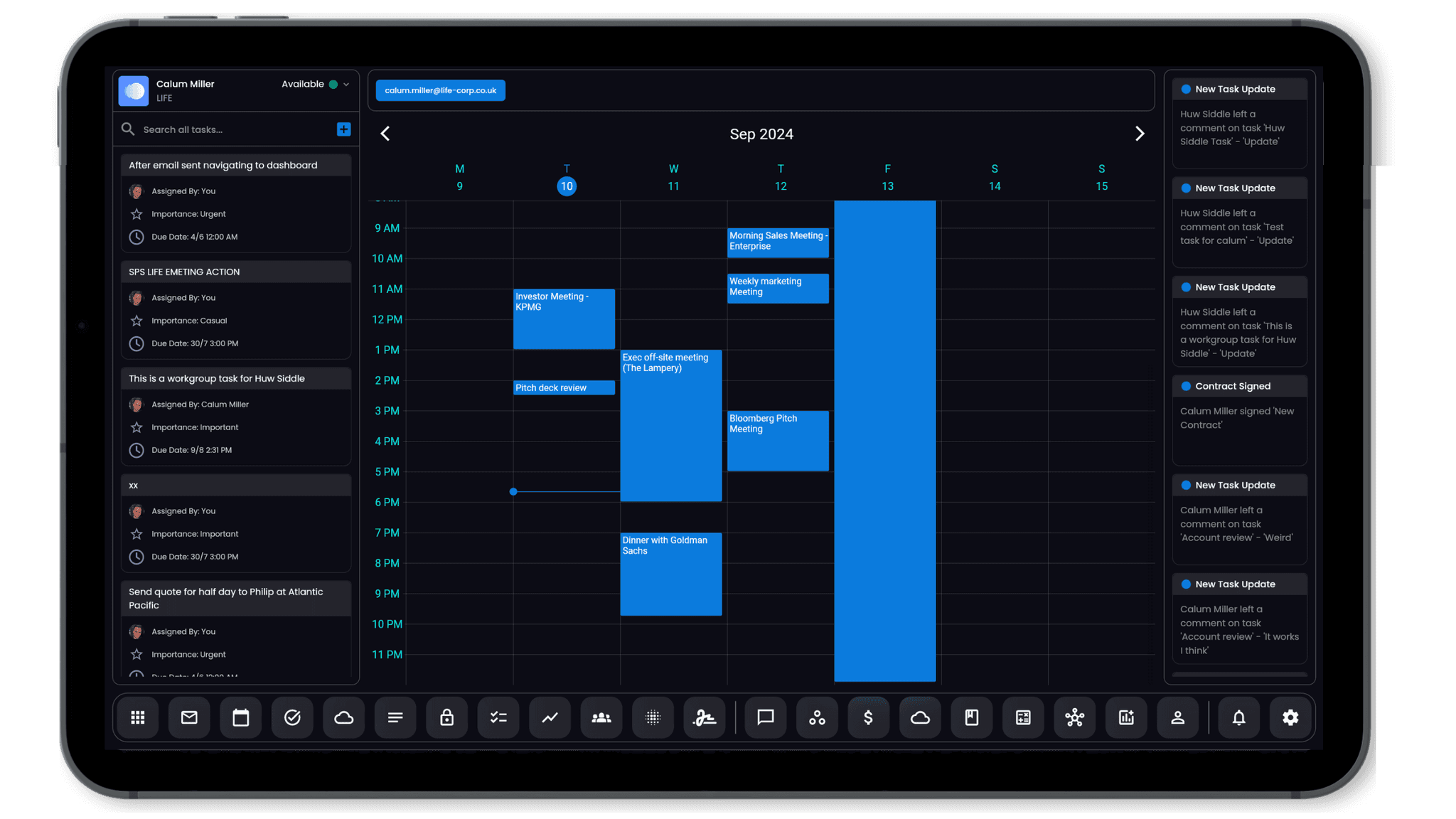Integrating Vortex with Your Existing Tools and Workflows
Apr 26, 2024

John Smith
In today’s fast-paced digital landscape, efficiency and seamless integration are paramount. Vortex is designed to not only offer powerful AI-driven capabilities but also to integrate smoothly with your existing tools and workflows. This ensures you can maximize productivity without the hassle of switching between disparate systems. In this article, we will guide you through the steps to integrate Vortex with popular development environments, design tools, CMS platforms, and more.
Why Integrate Vortex?
Before diving into the how-to, let’s explore the benefits of integrating Vortex with your current toolkit:
Enhanced Productivity: Streamline your processes by centralizing text, code, image, and UI generation in one place.
Seamless Workflow: Reduce friction and save time by keeping your work within familiar environments.
Consistent Quality: Ensure high-quality outputs across different projects and platforms.
Integration with Development Environments
1. Integrated Development Environments (IDEs)
Vortex supports popular IDEs such as Visual Studio Code, JetBrains IntelliJ IDEA, and PyCharm. Here’s how to integrate Vortex with these environments:
Visual Studio Code:
Install the Vortex Extension: Visit the Visual Studio Code Marketplace and install the Vortex extension.
Configure API Keys: In the extension settings, enter your Vortex API key to enable seamless communication.
Use Vortex Commands: Access Vortex features directly from the command palette or context menu for generating code snippets, refactoring code, and more.
JetBrains IntelliJ IDEA/PyCharm:
Download the Vortex Plugin: Go to the JetBrains Plugin Repository and install the Vortex plugin.
Set Up API Integration: Enter your API key in the plugin configuration settings.
Utilize Vortex Features: Use Vortex’s powerful code generation and optimization tools directly within your IDE.
2. Version Control Systems (VCS)
Integrate Vortex with GitHub, GitLab, or Bitbucket for streamlined code management and collaboration.
GitHub:
Install Vortex GitHub App: Go to the GitHub Marketplace and install the Vortex app for your repositories.
Link Your Account: Authorize Vortex to access your repositories.
Automate Code Reviews: Use Vortex to generate code reviews and suggestions directly on pull requests.
GitLab and Bitbucket:
Add Vortex as a Webhook: In your repository settings, add a new webhook pointing to Vortex’s endpoint.
Configure Triggers: Set up triggers for events like push or pull requests to automate code analysis and generation tasks.
Leverage CI/CD Pipelines: Integrate Vortex into your CI/CD pipelines to automate code quality checks and deployments.
Integration with Design Tools
1. Adobe XD and Figma
Vortex enhances your design workflow by integrating with Adobe XD and Figma, making UI generation and prototyping more efficient.
Adobe XD:
Install the Vortex Plugin: Download the Vortex plugin from the Adobe XD Plugin Panel.
Connect Your Vortex Account: Enter your API key to link your Vortex account.
Generate UI Components: Use the plugin to generate and customize UI components directly within Adobe XD.
Figma:
Add Vortex Integration: Install the Vortex plugin from the Figma Community.
API Configuration: Configure your API key in the plugin settings.
Design with AI: Utilize Vortex to create responsive designs and UI components, enhancing your design process.
Integration with CMS Platforms
1. WordPress and Drupal
Seamlessly manage and generate content for your website by integrating Vortex with popular CMS platforms like WordPress and Drupal.
WordPress:
Install Vortex Plugin: Go to the WordPress Plugin Directory and install the Vortex plugin.
API Key Setup: Enter your Vortex API key in the plugin settings.
Content Generation: Use Vortex to generate SEO-optimized content, images, and more directly from your WordPress dashboard.
Drupal:
Add Vortex Module: Download and install the Vortex module from the Drupal Modules Repository.
Configure API Integration: Set up your API key in the module configuration.
Enhanced Content Creation: Leverage Vortex to create and manage content efficiently within Drupal.
Integration with Workflow Automation Tools
1. Zapier and Integromat
Automate repetitive tasks and enhance productivity by integrating Vortex with Zapier or Integromat.
Zapier:
Connect Vortex: In your Zapier dashboard, create a new Zap and connect Vortex as an app.
Set Up Triggers and Actions: Define triggers (e.g., new content request) and actions (e.g., generate text) to automate workflows.
Streamline Processes: Automate various tasks, from generating content to updating codebases, using Zapier’s extensive app integrations.
Integromat:
Add Vortex Integration: In Integromat, create a new scenario and add Vortex as a module.
Configure API Settings: Enter your Vortex API key to establish a connection.
Build Automation Scenarios: Design custom automation scenarios to handle tasks like data processing, content generation, and more.
Conclusion
Integrating Vortex with your existing tools and workflows is a straightforward process that can significantly enhance your productivity and efficiency. By following the steps outlined in this article, you can seamlessly incorporate Vortex’s powerful AI capabilities into your development, design, content management, and automation processes. Embrace the future of work with Vortex and unlock new levels of creativity and efficiency.